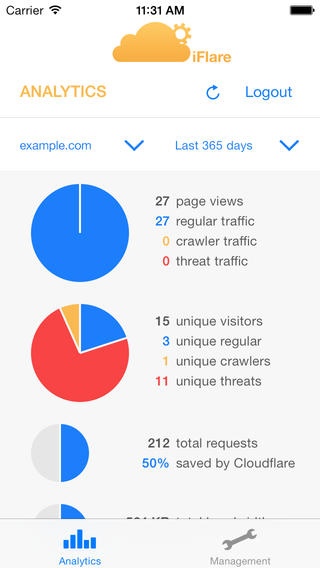iFlare for CloudFlare™ 1.8
Continue to app
Paid Version
Publisher Description
iFlare for CloudFlare makes it easy to manage your CloudFlare account with your iPhone. Features - monitor your sites analytics - manage DNS of your CloudFlare domains - administer your CloudFlare account settings How it works - you need an active CloudFlare account - enter your username / api-key and check it out This application was not written by CloudFlare , Inc. Tech info iFlare is a frontend for CloudFlare which makes use of the CloudFlare API client web services. What is CloudFlare Check it out on: https://www.cloudflare.com FAQ - If CloudFlare service is down you will not be able to login. Please check CloudFlare status before giving us a bad review. iFlare for CloudFlare , the best companion for webmasters!
Requires iOS 6.0 or later. Compatible with iPhone, iPad, and iPod touch.
About iFlare for CloudFlare™
iFlare for CloudFlare™ is a paid app for iOS published in the Office Suites & Tools list of apps, part of Business.
The company that develops iFlare for CloudFlare™ is RedOn Srl. The latest version released by its developer is 1.8.
To install iFlare for CloudFlare™ on your iOS device, just click the green Continue To App button above to start the installation process. The app is listed on our website since 2012-10-09 and was downloaded 10 times. We have already checked if the download link is safe, however for your own protection we recommend that you scan the downloaded app with your antivirus. Your antivirus may detect the iFlare for CloudFlare™ as malware if the download link is broken.
How to install iFlare for CloudFlare™ on your iOS device:
- Click on the Continue To App button on our website. This will redirect you to the App Store.
- Once the iFlare for CloudFlare™ is shown in the iTunes listing of your iOS device, you can start its download and installation. Tap on the GET button to the right of the app to start downloading it.
- If you are not logged-in the iOS appstore app, you'll be prompted for your your Apple ID and/or password.
- After iFlare for CloudFlare™ is downloaded, you'll see an INSTALL button to the right. Tap on it to start the actual installation of the iOS app.
- Once installation is finished you can tap on the OPEN button to start it. Its icon will also be added to your device home screen.